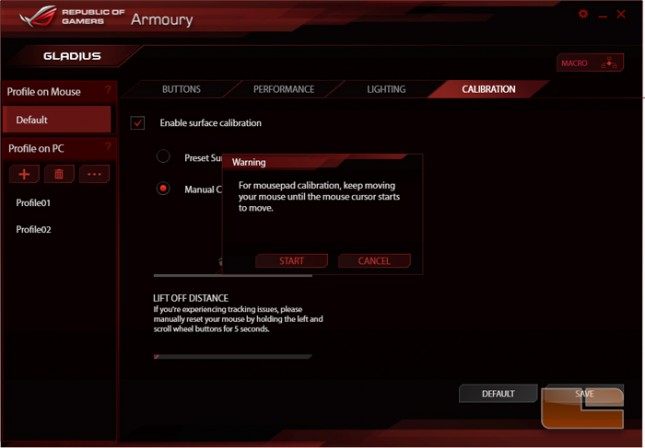ASUS ROG Gladius Gaming Mouse Review
ROG Armoury Software
The ROG Armoury Software is an optional download from the ASUS support website that empowers Gladius mouse users to customize their mouse settings including macros and sensitivity.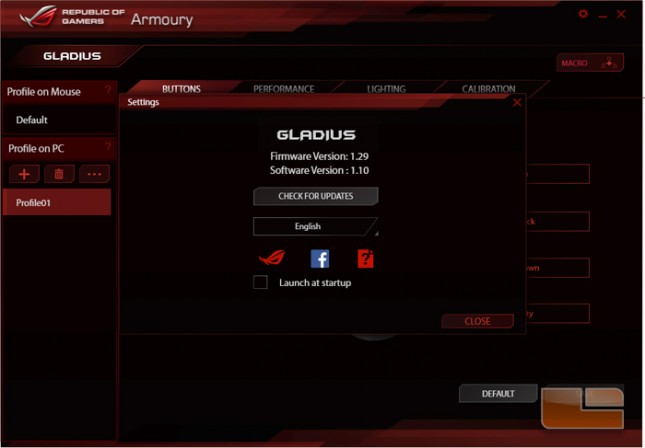
The software graphical interface is divided into tabs and a table of profiles to the left. The Button assignment menu features a graphic of the ROG Gladius mouse and banks for each button to customize each of their functions.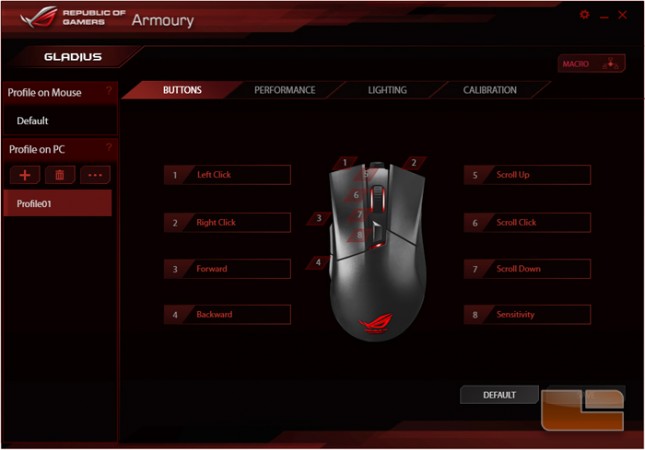
Clicking a bank brings up a window that includes two drop down menus. The four options in the first menu are Mouse Function, Meultimedia, Windows Shortcut, and MACRO. Which of these is chosen determines what options can be selected in the second dropdown.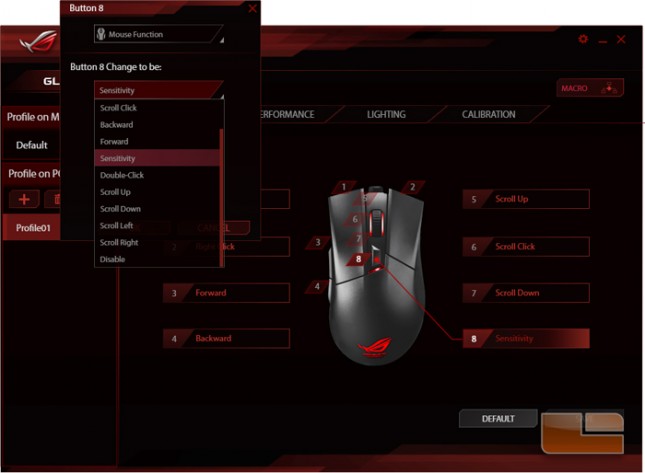
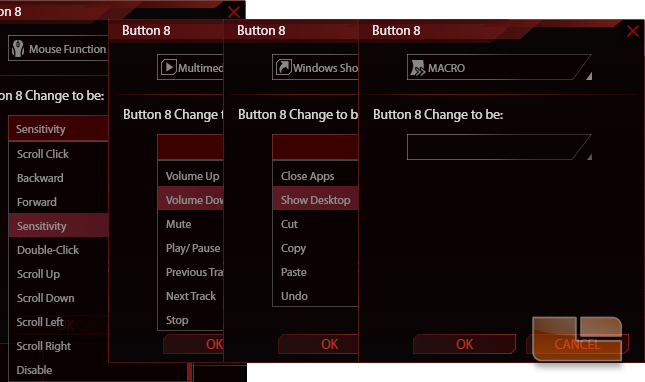
The macro manager has a list of saved macros to the left. To the right of that is a sheet that displays a flowchart of the recorded macro. The chain of commands can be edited after the recording is complete. Macros can be accessed from a button on the top right corner of the Armoury program.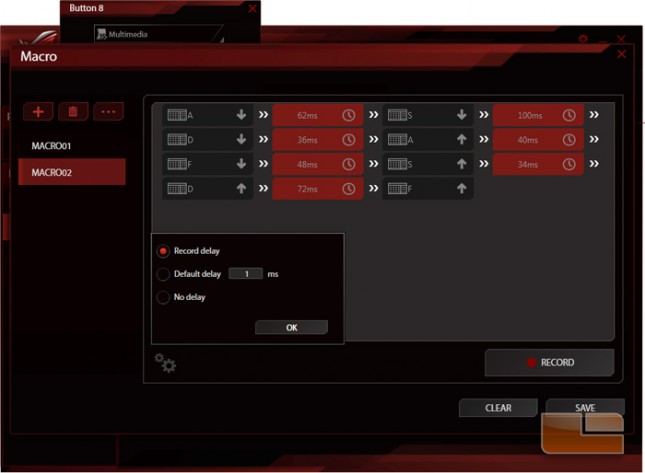
The Performance menu allows changes to the sensitivity up to two per profile, pointer acceleration, angle snapping, and polling rate.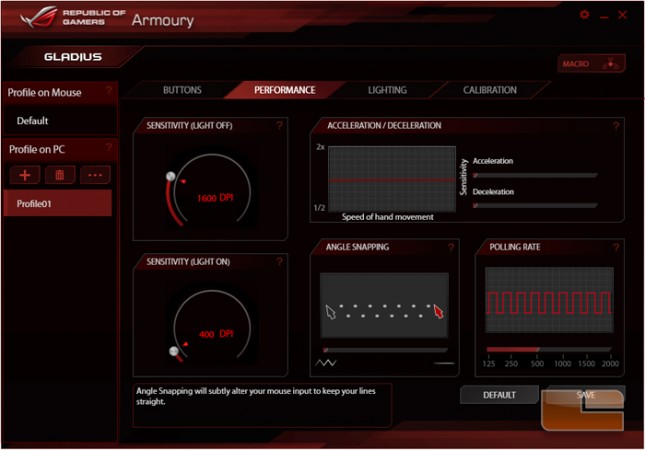
The Lighting menu allows the user to disable and enable the red LED lights and configure the logo light to shine steadily or with a breathing effect.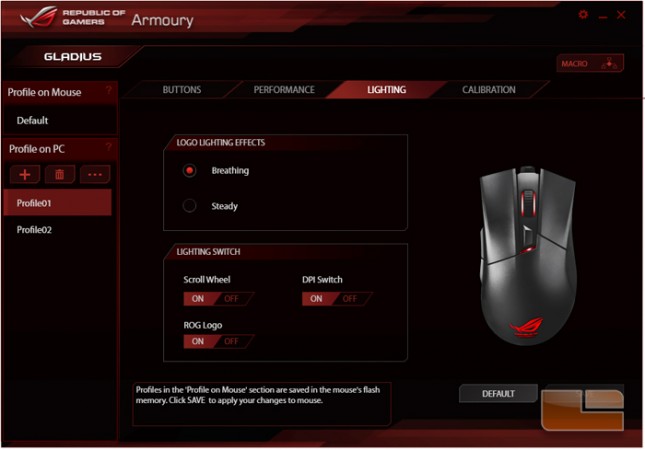
In the Calibration menu, the user can enable the Gladius to better predict tracking on preset or calibrated surfaces. Enabling surface calibration also allows changes to lift off distance.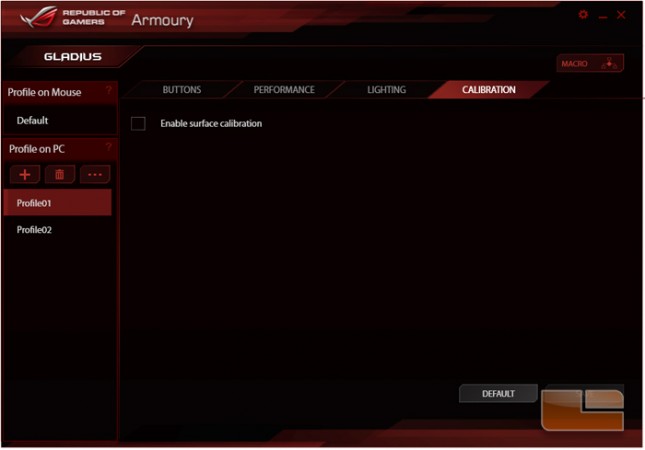
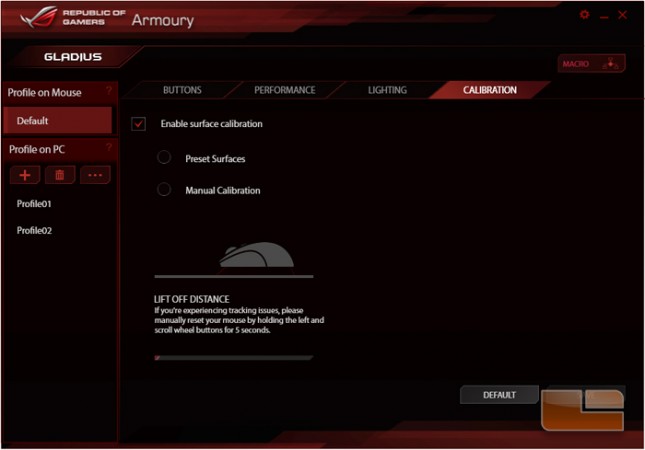 There are five preset surfaces: cloth, metal, plastic, glass, and wood skin.
There are five preset surfaces: cloth, metal, plastic, glass, and wood skin. 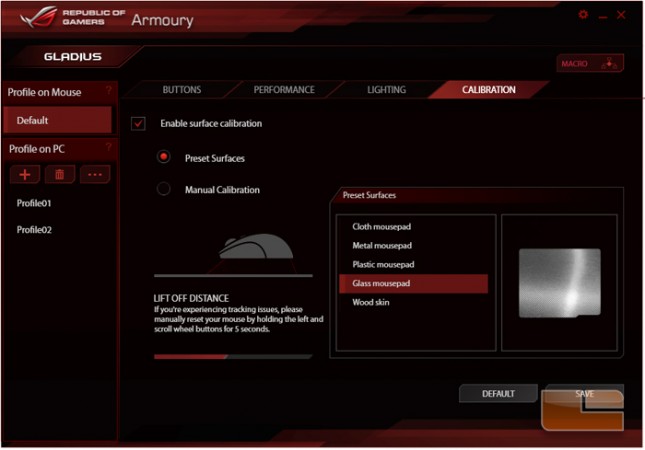
If selecting manual calibration, the user is instructed to move the mouse until the pointer starts moving after which a prompt will appear if the calibration was successful or not.