ASUS My Cinema EHD3-100 Dual Hybrid TV Card Review
Installation and Use
Installation of the card was very straightforward. Find an empty PCI Express slot and plug it in. Things can get crowded if you want to use the NTSC daughter board, especially if you use two NVIDIA or ATI cards. I found the following lacking in the quick start guide:
1. I wish it mentioned the half-height option. Seeing as how they include the bracket, they should at least point out how to swap the brackets. This involves two screws, one of which is underneath the corner of ASUS sticker on the bottom input (you have to peel part of the sticker back)
2. It never once mentions the NTSC daughter board (plugging it into the card or even that you should free up a second slot for it if you want to use it)
3. No mention of when to plug in USB IR remote (it mentions putting the card in before installing the driver but no mention of IR remote.) I point this out because of the many times I have installed a mouse or a keyboard, and they have the big “DONT PLUG THIS IN UNTIL YOU INSTALL THE DRIVER OR VERY VERY BAD THINGS WILL HAPPEN” stickers they put on them. I chose to wait until I had installed the driver for the card before plugging in the USB remote receiver.
I was using a fresh Vista install with SP2, so when I used the installer CD, it was a simple matter of launching the installer and clicking the Vista button and the express install. It went quickly and without issue. There was no option to install the PDF manual, only an option to view it. I plugged in my cable to the TV in on the card, and used the optical S/PDIF output on my Asus motherboard for audio. After a reboot, I picked up the remote and did the first thing I think most people would do – start randomly hitting buttons. Ok, well, actually I hit the big “Windows” button in the middle. This launched “Windows media center” – I will note that the remote doesn’t work very well for anything within windows, but it does work well with Windows media center. I began the TV setup which started the (loonnng) channel scan process

After it finished with that, it downloaded guide data for my location and cable provider. It went fairly fast, and while my cable provider is a small one nobody outside of my city has heard of, they actually had guide data for it. Once updated, I found the guide to be very readable and usable.
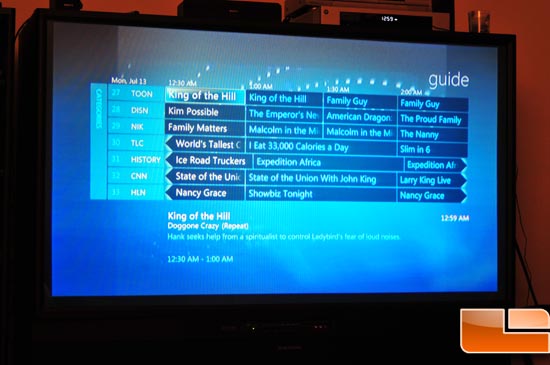
The first thing I noticed while watching live TV was that the quality was good. Secondly even while not recording, live TV was particularly sensitive to hard drive latency. The onboard MPEG encoders help mostly when recording, but when the hard drive is busy, you will get audio and video frame drops. This is something I never once experienced with my Tivo, even while recording 2 1080i HD channels AND watching a 1080i HD recorded program all at once.

Overall, I would say Media center worked very well with this card. There were a few quirks, but none that couldn’t be easily worked around. An example of this would be trying to record 2 programs at once. On the guide, I hit the record button for show A, then chose a different channel at the same time and hit the record button for show B. It beeped, indicating a failure. Knowing the card has two tuners, I knew this couldn’t be correct. When I selected Show B, and used the menu to choose to record it, it set it to record just fine, and indeed recorded both programs. I was amazed at how fast it was to fast-forward through shows, easily 10x faster than a Tivo. Another huge plus was the “Record to DVD” option on your recorded programs. That means if I want my co-worker to watch a show that I know he doesn’t regularly watch, it is very simple for me to simply burn it for him to watch. At this point, I realized that I still had to try out the Asus TV. Annoyingly, it was not apparent what the name of their TV App was, and it turned out to be the “Noise reduction” application which was also the TV application. Setup was similar to Windows media center (again, a loonnng channel scan process). I found the application to be far less intuitive than Media center. The menus were harder to navigate, it was definitely less feature rich, and didn’t seem to make an overall difference in picture quality. Guide data is available from 2 different providers (you pick which provider goes with which tuner) and seeing differences between the two meant opportunities for confusion and error. While some might enjoy the choice, the lack of consistency between the two means that you never know which is going to be right and which is going to be wrong. Another feature of the included Asus software is the Vista gauge. The vista gauge utilized the same CyberLink noise reduction TV app. I was never able to get the gauge to work very well. I am not quite sure what the advantage of the “Gauge” is when you can simply shrink the media center window to the same size and move it over to the same place a gauge would go (it does get smaller than the picture below shows) I guess it could save you the time of sliding your mouse diagonally to shrink the window and move it to the side, but I just didn’t see the value the gauge added.


Comments are closed.