ASUS Crosshair IV Formula 890FX Chipset Motherboard Review
ASUS Crosshair IV Formula Motherboard BIOS
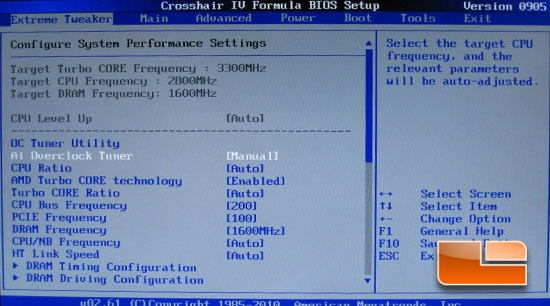
Once we are inside the BIOS we can see that the ASUS Crosshair IV Formula is designed for the enthusiast. Why? The first page of the BIOS is the Extreme Tweaker page; this is where you will be setting all of your voltages and all of your settings during overclocking. This is a very thoughtful way for ASUS to do this; now you won’t have to tab through the various other pages after that inevitable time comes when you need to make some adjustments.
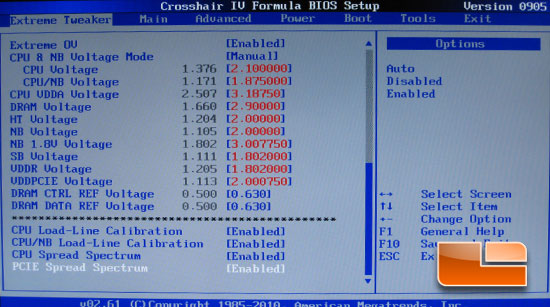
Scrolling down on the Extreme Tweaker page we can see all of the Voltage adjustments. There should be more than enough to satisfy even the most power hungry overclockers out there!
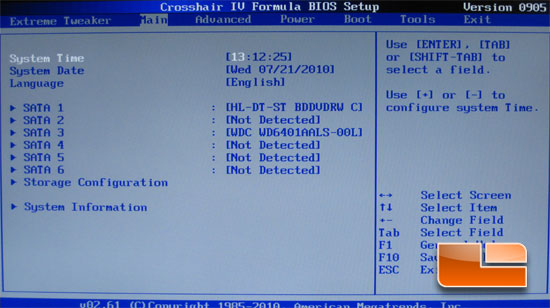
The next page is the Main page that is usually the first page of the BIOS. Here we set the system time and date as well as what drive is plugged into each SATA3 port.
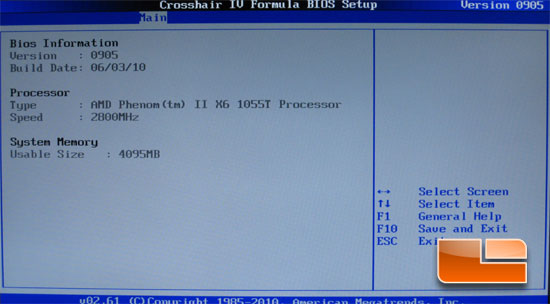
The system information page gives you some of the core information like BIOS revision, processor, and total memory installed.
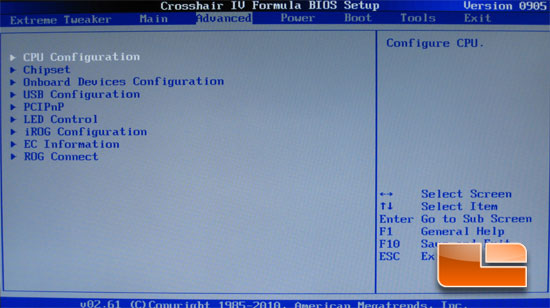
The Advanced tab gives you access to several of the sub-pages like CPU Configuration and Chipset.
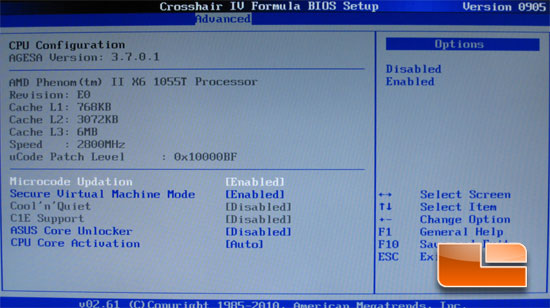
The CPU Configuration page allows you to enable or disable various processor technologies.
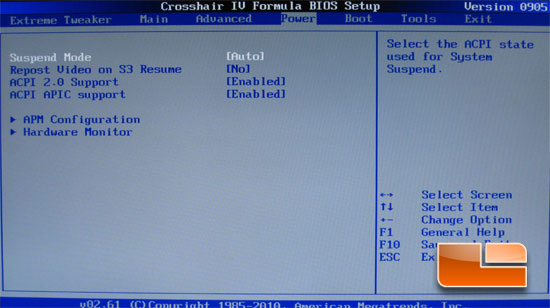
The Power tab allows you to enable or disable several of the power options. This is also where you get access to the Hardware monitor.
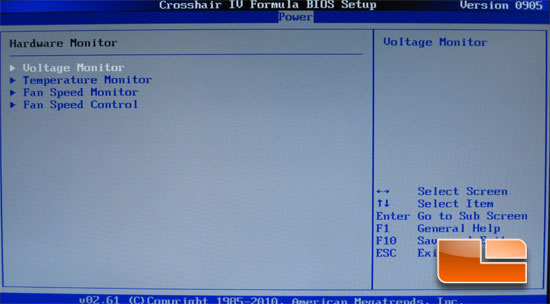
The Hardware Monitor is divided into an additional four pages: Voltage Monitor, Temperature Monitor, Fan Speed Monitor and Fan Speed Control.
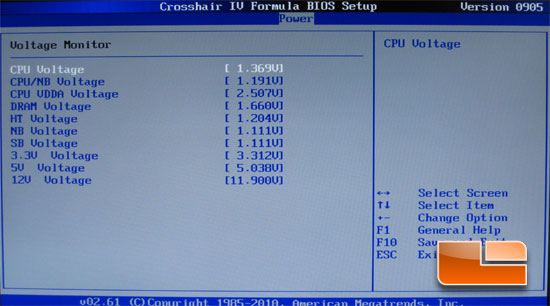
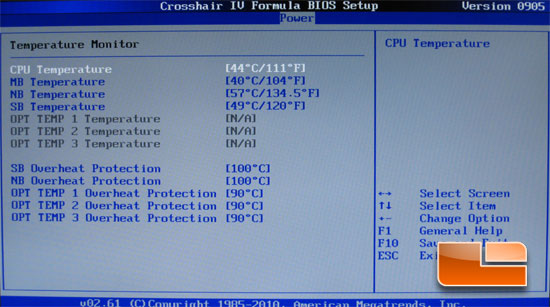
All of the temperatures or Voltages in the above two images you can choose to ignore if you choose to. On the Temperature Monitor page you can set thresh hold temperatures of the southbridge and northbridge as well as three optional temperatures.
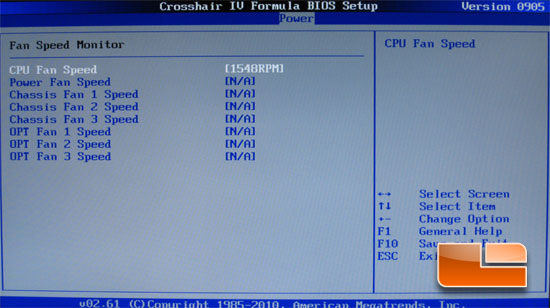
The Fan Speed Monitor allows you to view the various fan speeds or you can set them to ignore. This is handy if you are running cooling that doesn’t have fans that plug into the motherboard; it will prevent you from getting warnings about your fans.
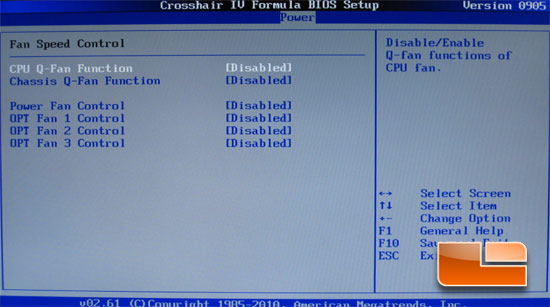
Above you can set the various fan speeds.
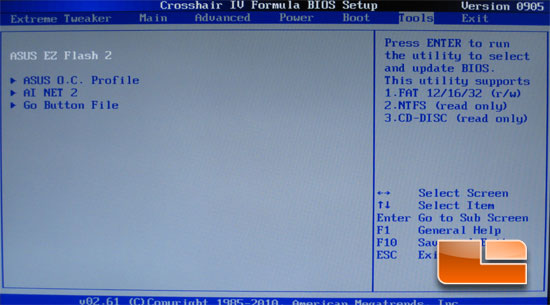
Under the Tools tab you have access to the ASUS EX Flash 2, ASUS O.C. Profile, AI Net 2, and the Go Button File pages.
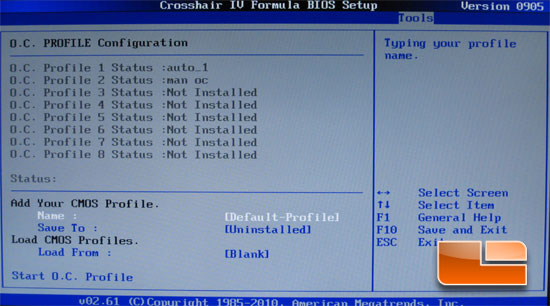
The O.C. Profile Configuration page lets you save or reload up to eight different overclocking profiles.
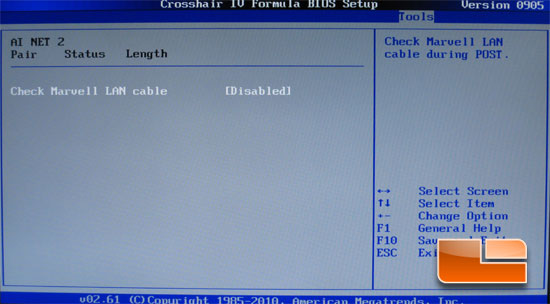
AI Net 2 will check the LAN cable for shorts and faults during the boot up sequence and report any errors.
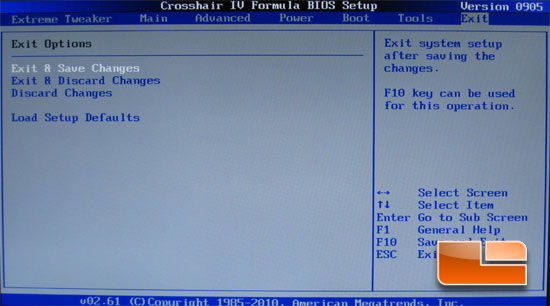
Last but not least is the Exit page. Here you can exit while saving or discarding all the changes. You can also load the setup defaults or simply discard all the changes made during this session.

Comments are closed.