ASUS A88X-PRO AMD FM2+ Motherboard Review
ASUS UEFI BIOS
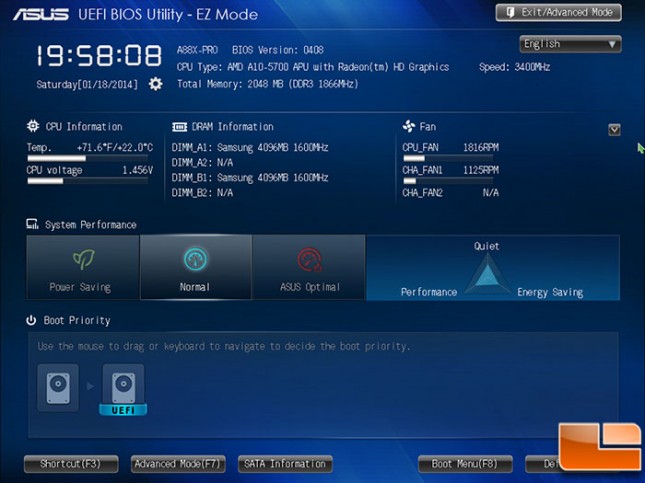
Entering the BIOS is simple, a press of the Delete or F12 key will allow access to the UEFI BIOS; have to be quick though post is very fast. Once in the UEFI BIOS, a large amount of information is provided. In the top half, general system information is provided, while the bottom half starts the customization. First up is the System Performance level, three quick choices, Power Saving, Normal and ASUS Optimal; the little pyramid chart shows what each one does, ASUS Optimal provides the highest level of Performance while sacrificing Quiet and Energy Savings. At the bottom is a quick way to modify the boot priority, using a drag and drop interface to make changes. The very bottom of the screen provides additional menu options; Advanced Mode will take you into the Classic BIOS menus.
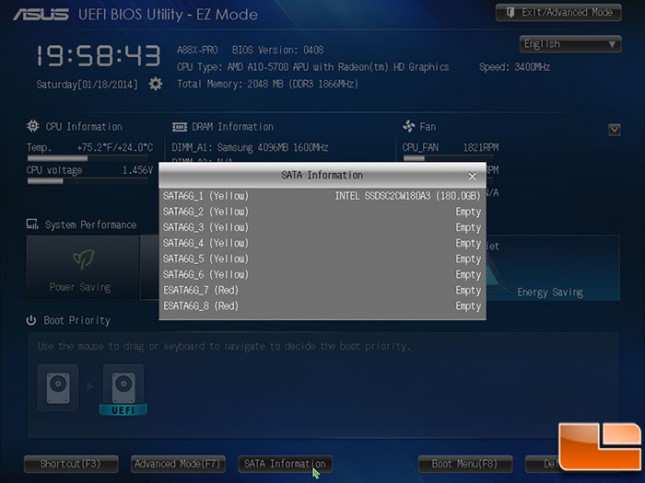
While in the UEFI BIOS, at the bottom, the SATA Information button brings up all the SATA connections available and shows what is connected to each. As shown here, currently only the Intel 520 Series 180GB drive is connected.
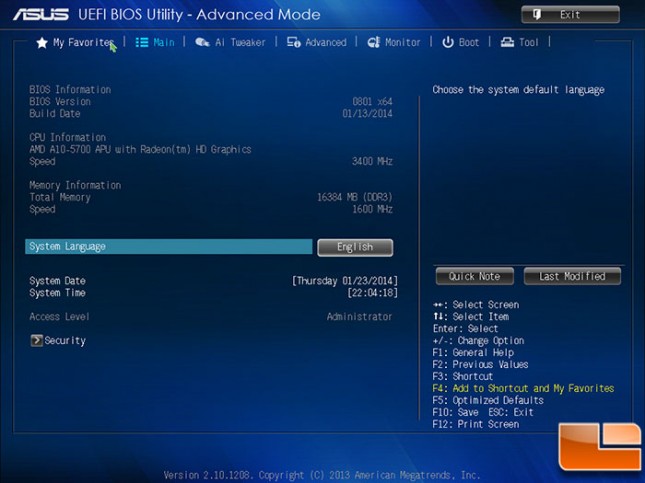
The Advanced Mode is the classic type of BIOS, while still providing UEFI advancements. The Main screen provides basic information, and allows adjustment of the system data and time. Under the Security sub-menu, you can set both a user and administrator password to provide some security for the system; an Administrator password gives access to the BIOS, while the User password is a power-on password.
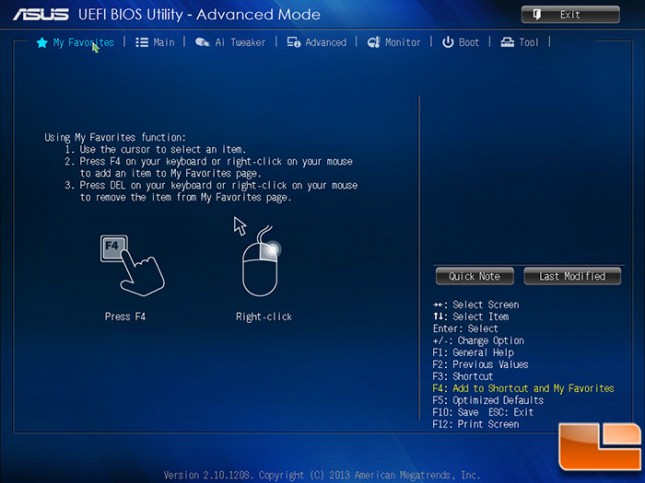
The My Favorites menu is a really nice customizable menu, when you select a menu, you can create a shortcut to it by pressing F4. It’s great for those commonly used functions, especially when trying to overclock.
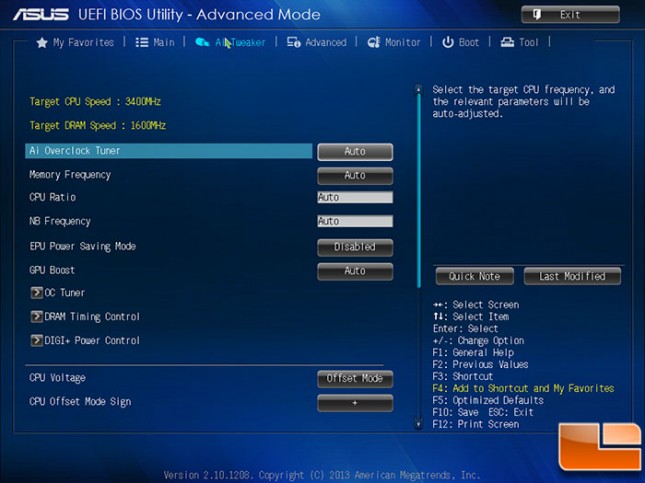
Moving on to the AI Tweaker, also known as the Overclocking options (which will be covered in more detail later), allows for configuring the CPU, memory and power. As a function is selected, on the right side of the BIOS screen is a button for Quick Note and Last Modified. The Quick Note stores custom information on that function directly to the BIOS, while the Last Modified provides a log of the changes to that function.
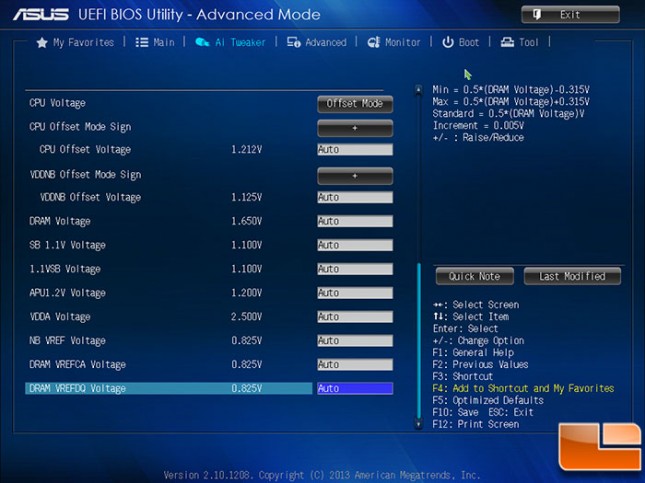
The AI Tweaker has many options, on the second page we have lots of voltage options. When you select them you can adjust them within a certain tolerance level.
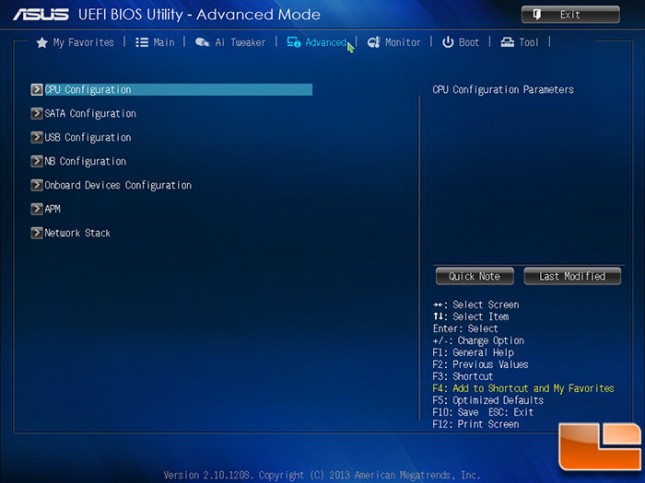
The Advanced menu goes over the standard functions built into the motherboard such as CPU, SATA, USB, NB and many other options. The configuration options are too numerous to cover.
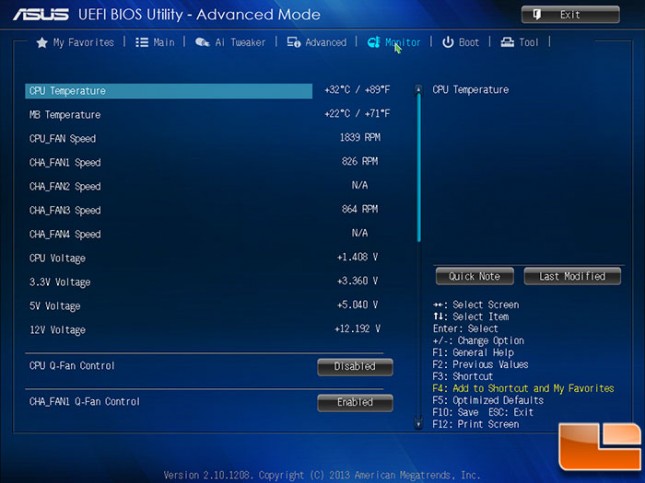
Next is the Monitor tab, it shows what sensors the motherboard monitors and provides the results to the BIOS. In addition to just monitor the sensors, here the FAN speed can be adjusted for optimal cooling.
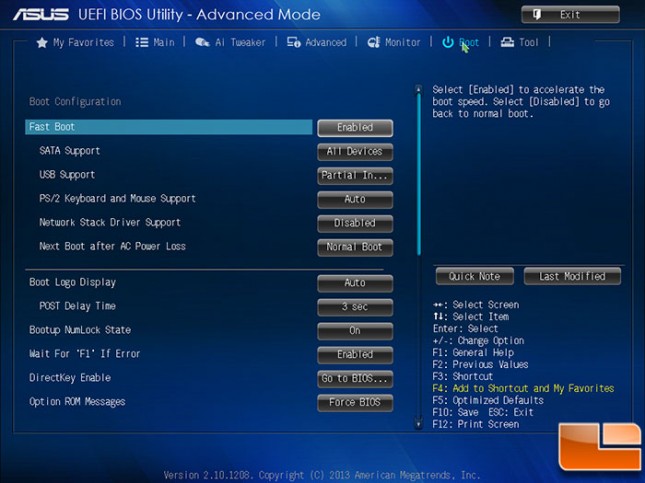
The Boot menu allows changes to the boot process, which includes disabling Secure Boot if you do not want that enabled.
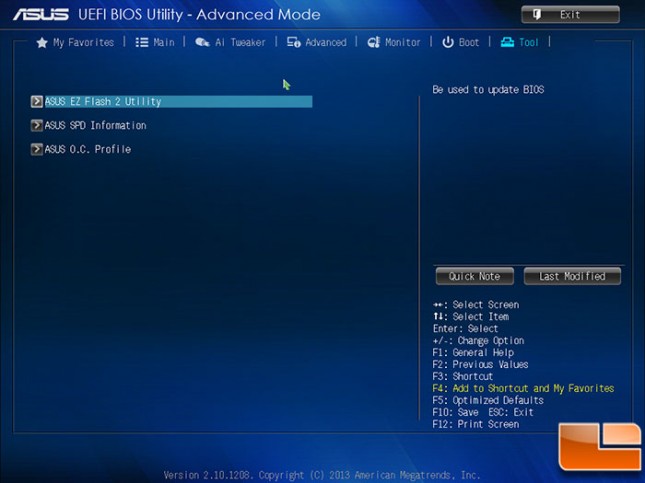
The last menu is Tools, here you find various tools built into the BIOS such as EZ Flash 2 (BIOS update), SPD Information (provides detailed information on the memory), and OC Profile (saving or restoring an Overclock profile).
