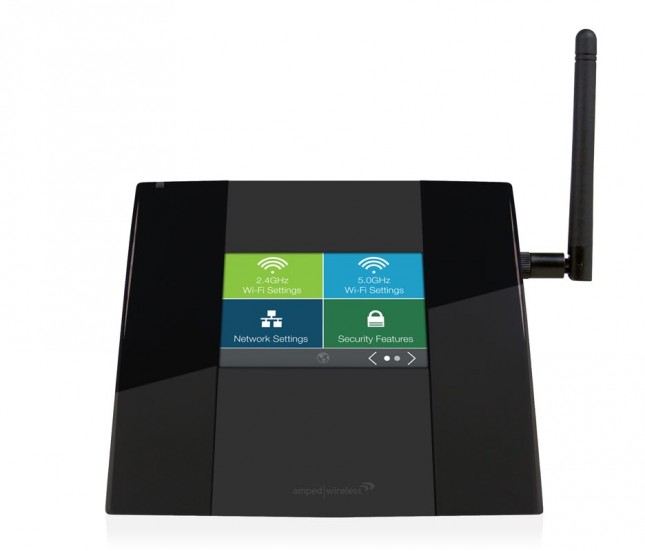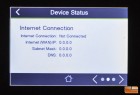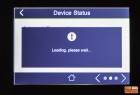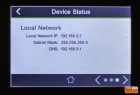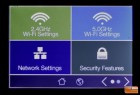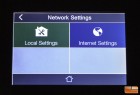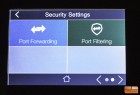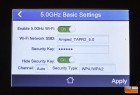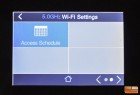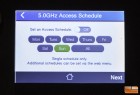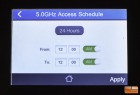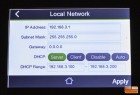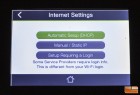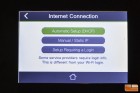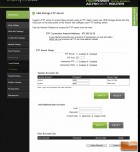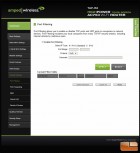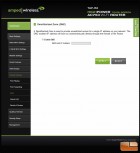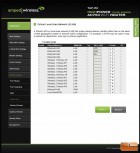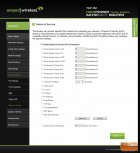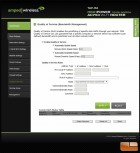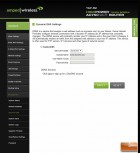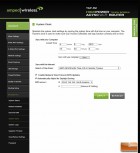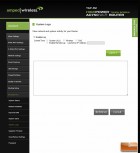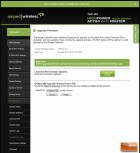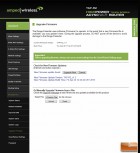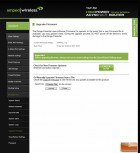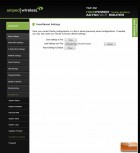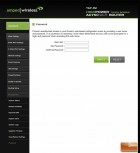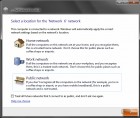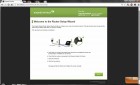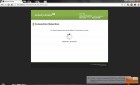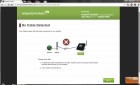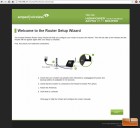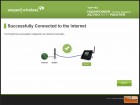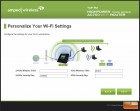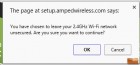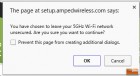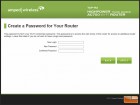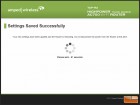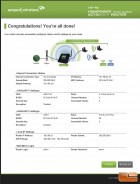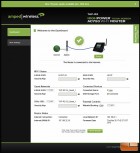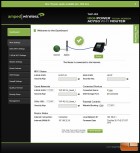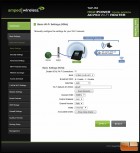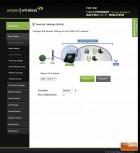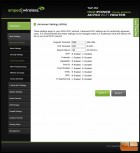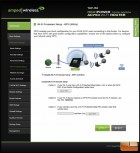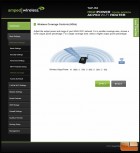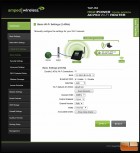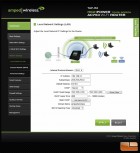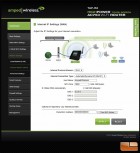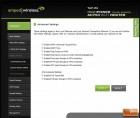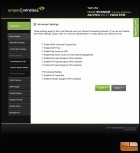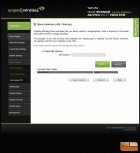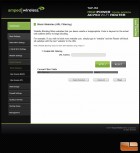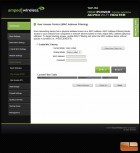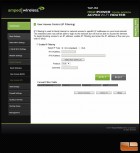Amped Wireless TAP-R2 Touch Screen Wireless Router Review
Amped Wireless TAP-R2: Out of the Box & Set Up
As always, Amped Wireless outfits their routers with all the basics anyone would need to get up and running in a matter of minutes. The TAP-R2 router is no exception and you will find in the box a detachable high gain antenna, power adapter, product stand, network cable, a Setup Guide, and CD with a full Users Guide and Installation Video. The TAP-R2 even comes with a stylus that is stored on the upper left part of the unit. Its not the most robust stylus in the world, but if your fingers are wider than normal (like mine), you might appreciate being able to navigate with the little stylus more than having to keep tapping the router to get to the correct screen.
As expected for a touch-screen device, the outside of the Amped Wireless TAP-R2 router doesnt have that many buttons. The TAP-R2 measures in at a height of 5.4, width of 5.8 and a depth of 1.4. The 3.25 external antenna makes the router approximately 6.5 tall using the router stand. Removing the stand you will find recessed holes for wall or ceiling mounting. Im not exactly sure why you would want to ceiling mount a touchscreen device but you definitely have the ability with the mount holes included.
To the right of the 3.5 touchscreen, you will find the TAP-R2s connectors and ports. From top to bottom: High Gain Antenna port, Reset Button, USB 2.0 port, 2 wired Ethernet (10/100) ports, a WAN (10/100) Modem port, and power port.
Amped Wireless promotes the TAP-R2 to be one of the easiest routers to setup and go. By just using the touch screen setup guide, we were up and running within minutes and didnt even need to plug into a computer or laptop!
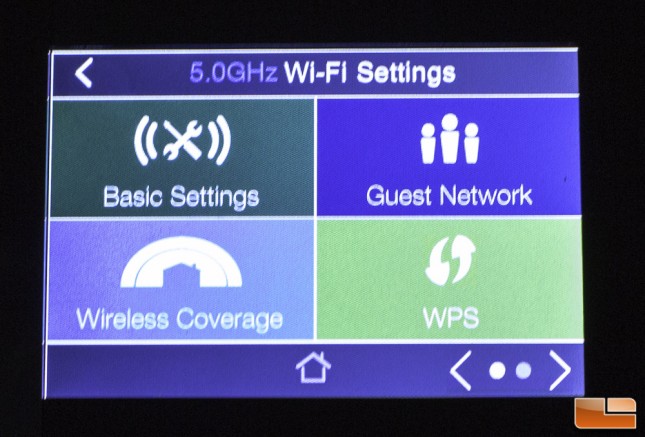 The stylus helps in the cases where you need to type in your encryption passkey or modify the default settings, but that really wasnt a problem when it came to initial setup of the TAP-R2.
The stylus helps in the cases where you need to type in your encryption passkey or modify the default settings, but that really wasnt a problem when it came to initial setup of the TAP-R2.
 Later we were curious to see just how robust the GUI was so we opened our browser and connected to the device. What we found was a user interface that rivaled that of routers costing double the amount of money! Shipped with firmware version TAP-R2_V1.1, we quickly upgraded to TAP-R2_v1.2.
Later we were curious to see just how robust the GUI was so we opened our browser and connected to the device. What we found was a user interface that rivaled that of routers costing double the amount of money! Shipped with firmware version TAP-R2_V1.1, we quickly upgraded to TAP-R2_v1.2.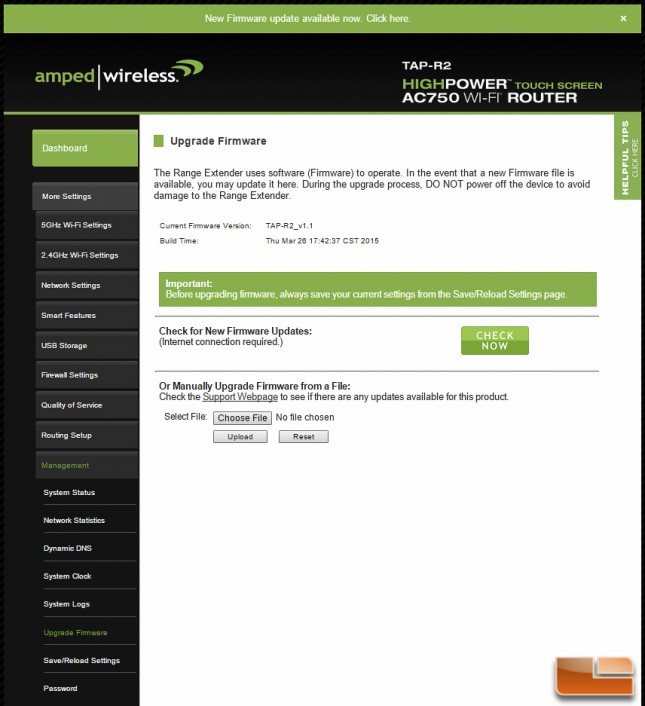
Not only was the GUI a full-featured GUI with every basic configuration option available like Guest Networking, Firewall, MAC filtering, Dynamic DNS, QoS, and DMZ, but Amped Wireless has equipped the TAP-R2 with features that we rarely see outside of Open Source router GUIs such as DD-WRT, Tomato, or pfSense.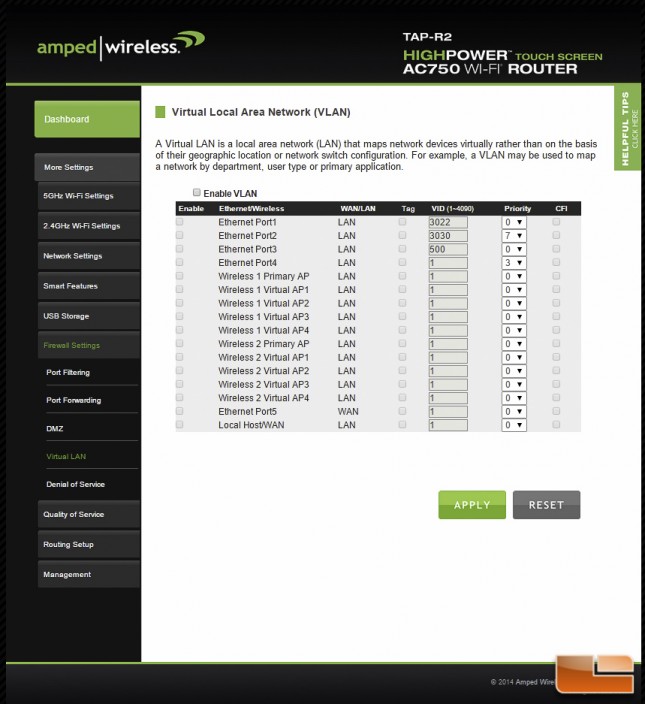
Beyond port forwarding, the TAP-R2 includes a Virtual Local Area Netork (VLAN) option that can map network devices virtually rather than on the basis of their physical location. Very useful for a device such as the TAP-R2 that is intended as the hub of high-speed wireless data for a home or small office, the VLAN could be used to manage and map a department, user type or even by application type.
The TAP-R2 can even help prevent Denial of Service (DoS) attacks from your network. With a check of a box, you can activate this protection and customize and secure your users and network.
There are a number of advanced options that we pleasantly surprised to find on this router. Considering that the router cost less than $150.
Next, we take a look at the TAP-R2s wireless performance.