Intel Releases Solid-State Drive Toolbox 3.0
Intel Corporation is making using a solid-state drive (SSD) easier with the introduction of its latest, Intel Solid-State Drive Toolbox 3.0! New features of this release include:
- The ability to make firmware updates under Microsoft Windows (instead of DOS).
- Even easier graphical user interface (GUI) (see photos).
- Contextual help integrated, same-page one-click help pointers.
- A System Information button to help guide tech support troubleshooting.
- Hyperlink to Intel SSD webpage for instant access to additional SSD information.
- The Intel Solid-State Drive Toolbox has gone global. It is now available in 11 additional languages.
Intel SSD owners can download this updated utility for free here.
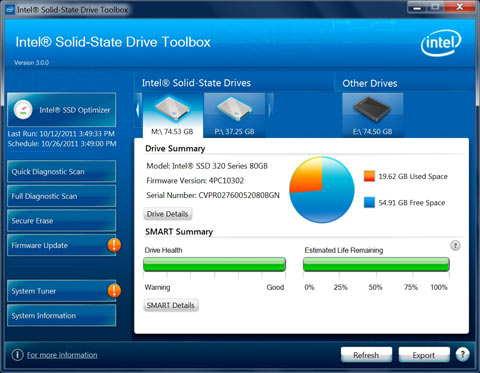
In addition, the Intel Solid-State Drive Toolbox 3.0 provides an even easier GUI and offers Self-Monitoring, Analysis and Reporting Technology (SMART), Summary Drive Health and Estimated Life Remaining bars, used/unused capacity pie chart, diagnostics, system information summary and contextual help that integrates one-click same-page help pointers. The Intel Solid-State Drive Toolbox also now comes in 11 languages besides English, making it easier to own a solid-state drive worldwide. As with previous versions of the Intel Solid-State Drive Toolbox, the free utility provides a system tuner that makes system configuration recommendations for the users PC for optimal SSD performance. It will detect and determine if SuperFetch/Prefetch should be disabled and whether ready/boost, defragmenter or DIPM should be turned off. Since SSDs do not behave like an HDD, some of these services designed to make an HDD faster are not needed or even impede the performance of an SSD. The Intel Solid-State Drive Toolbox 3.0 provides Secure Erase, and can now also perform secure erase of a secondary Intel SSD ensuring all data is cleaned from the drive before water falling the drive to another user or system. The utility allows users to set up automatic clean ups (trims) of their drive and check the system for optimal SSD configuration.

Comments are closed.