TP-LINK TL-WDR3500 Wireless N600 Router Review – Under $50 Wireless Router!
TP-Link TL-WDR3500 Box Contents and Setup
 Out of the box the TP-Link TL-WDR3500 is packaged like almost every router that we have reviewed here. Besides the unit itself with detachable antennas, TP-Link included a network cable, power cable, installation disk and quick-start user manual.
Out of the box the TP-Link TL-WDR3500 is packaged like almost every router that we have reviewed here. Besides the unit itself with detachable antennas, TP-Link included a network cable, power cable, installation disk and quick-start user manual.

The front of the TL-WDR3500 looks exactly like the TL-WDR4300 that we reviewed a little while back. On the front, there are a number of indicator lights to give the user a quick heads up to the status of their network. From power, to 2GHz and 5GHz wireless activity, to LAN and WAN activity, WPS mode, and USB port usage. Everything you really need to know can be viewed at a glance. Now some people will not really like this since the flashing and brightness could be annoying if you house the router in your bedroom or office.

Along the back of the router, you will find the power adapter slot, on/off button, wireless on/off switch, USB port, 1 WAN port, 4 LAN ports and a reset/WPS button. Again, pretty standard stuff.
We really don’t know any manufacturer who is relying on installation disks anymore unless you are running some very strange operating system. For us, we used our Alienware M17XR4 outfitted with a Killer Wireless-N1202 wireless adapter from Qualcomm Atheros and running Windows 7 Home Premium.
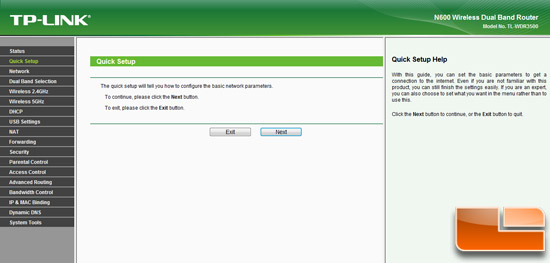
We connected to router by opening our browser to 192.168.0.1 where it prompted us for the router Administrator username and password. From here we were able to configure the router setting security settings changing SSID names fairly easily.
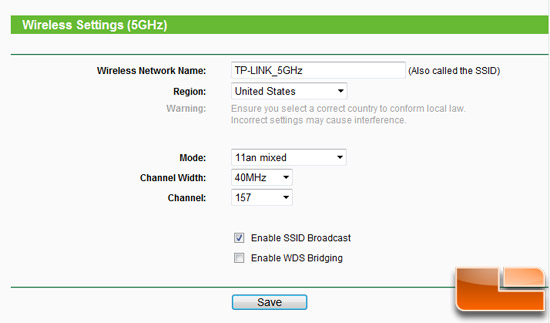
For those who aren’t as comfortable tweaking and optimizing router settings manually, TP-Link allows the user to use a Quick Setup Wizard. This is great for the first time user who just wants to plug in and go. While it doesn’t hit all the options the router is capable of, using the Quick Setup gets a novice user up and going with little pain.
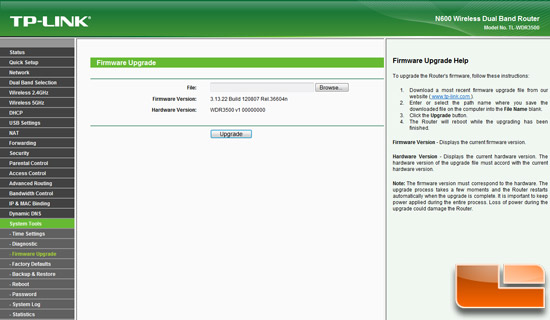
One of the first things we did was check to see if we had the latest firmware version for the TL-WDR3500. Using the Firmware Upgrade option in the System Tools menu we were able to upload the last firmware (downloaded from the TP-Link Support Page). We ended up using firmware version 3.13.26 Build 130129 Rel.62787n (updated from 3.13.22 Build 120807 Rel.36604n) for this review.
We made sure our wireless settings were optimized for the environment that we were in by going to the Wireless Settings under the Wireless 5GHz menu. Here we just wanted to make sure that the 5GHaz antenna worked with all wireless-a/b/g/n devices. We also chose the channel that we wanted to broadcast on.
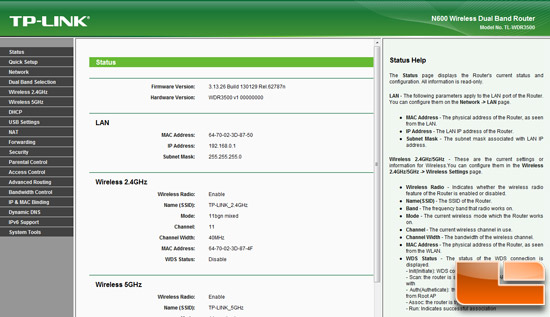
The GUI is almost identical to that of the TL-WDR4300 that we reviewed in depth already so we really won’t take up too much time with what the GUI looks like. I will mention, however, that the speed of the user interface was quite good. No delays or lag between selections or pages. If you expected a drop off in this sub-$50 router, think again: The TL-WDR3500 is running very same firmware that the flagship TP-Link router features.
Now, let’s take a look at how the TL-WDR3500 does when we evaluate its wireless performance.

Comments are closed.