QNAP TS-419P Turbo NAS 4-Bay Network Storage Review
QNAP TS-419P Looking After the NAS
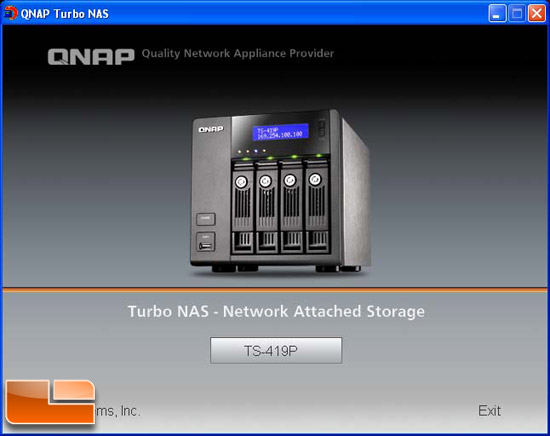
The AJAX interface looks pretty cool and reminds me of the coverflow interface on my iTouch and the iTunes application. After logging in I noticed a problem with my browser. Clicking on the links under System Administration settings did not seem to bring up the settings.
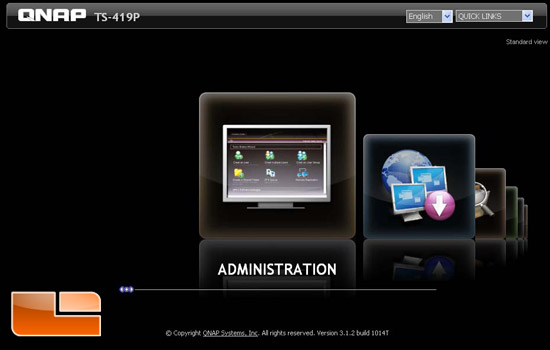
I tried switching from Firefox to Internet Explorer and that seemed to fix the problem. I tested Safari since the QNAP is supposed to be Mac supported and the Safari browser worked as well. It turns out that only Firefox version 3 and higher is supported with the QNAP TS-419P so you may need to upgrade like I did.
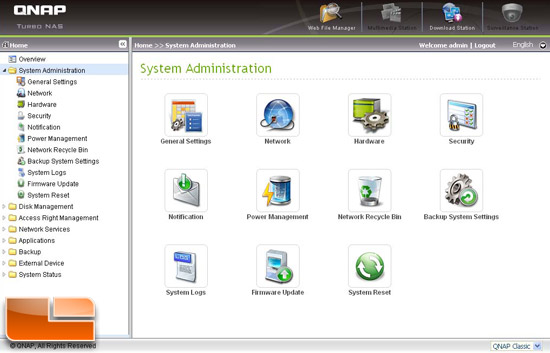
The overall design of the web interface made navigation easy for me to find what I was looking for without too much trouble. The System Administration section is where most of the general configurations for the TS-419P are located.
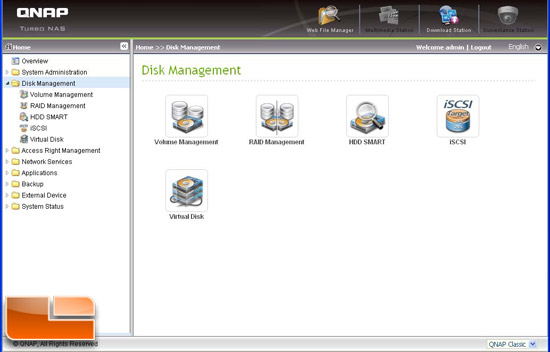
The Disk Management section is where the various configurations for the managing the RAID as well as other features. One of the most interesting features is under the HDD SMART section. This feature allows a user to monitor the hard disk health, temperature and usage status. Of course if youre using older drives, they might not have this capability.
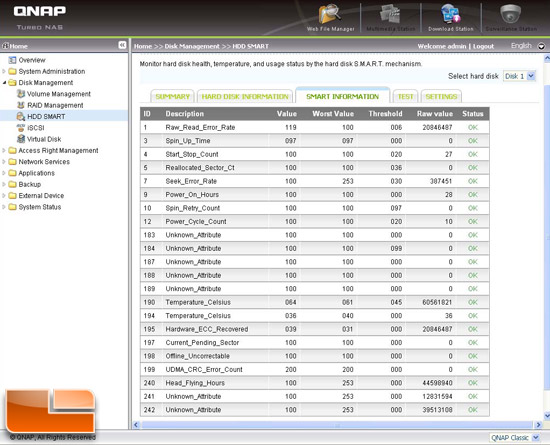
The TS-419P also has many network services and applications that can be turned on to make the system become more then just a NAS. The NAS can also become a web server, a MySQL server, a multimedia station and a download station just to name a few. As mentioned before, I wanted to be able to stream media throughout my house and it appears that this NAS has that capability built in. I had planned to build a small server to act as the media server and use the NAS as the central repository for the media files, but I may be able to save myself some time and money by using the TS-419P. Ill have to check that out later.
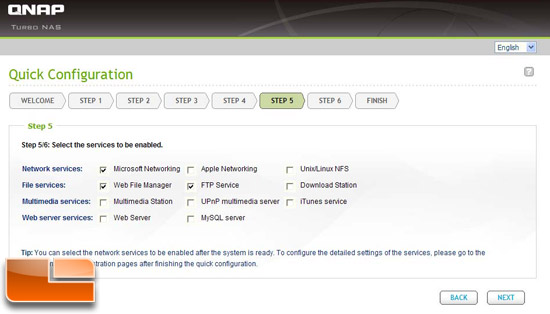
Another nice feature, even though it is limited, is the USB One Touch Copy feature. After plugging in a USB key or USB drive into the front of the TS-419P and pressing the copy button, data on the drive will be copied to a specific directory on the NAS. It can also be setup to copy data from the NAS back onto the USB device.
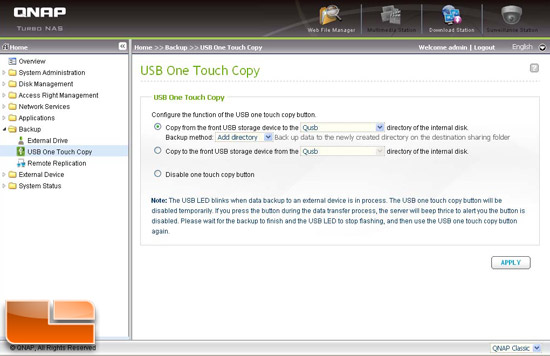

Comments are closed.