LG Optimus G Pro E980 AT&T 4G LTE SmartPhone Review
LG Optimus G Software
Once we stick our heads into the settings we can access most of the functions on the Optimus G Pro. Up top we have the Networks, Sound, Display, and General tabs. On the General tab we can access device features like Battery, Apps, Storage, Gestures, and One-handed operation settings. Scrolling down on the General tab we have our more personal functions of the Optimus G Pro, this includes our Accounts & Sync, Location access, Security, Language & Input, and the backup & reset functions. The System sub-section of the general tab has the Quickbutton, Date & Time, Accessibility, PC Connection, Developer options, and the About Phone.
Our first option in the About Phone settings is the Software update. From this menu we can opt to connect to the server, as well as find out when we last updated the phone. The network section of the settings gives up all the information about our network. As you can see we are on the AT&T 4G LTE network with a signal strength of -99 dBm and 41 asu (Active Set Updates). The battery page shows you if your phone is charging or discharging and the current battery level. We can also see where our battery usage is coming from. The Software information page shows the current Android version, in the case of the Optimus G Pro its 4.1.2. We can also see the Baseband Version, Kernal version, Build number, and Software version.
The LG Optimus G Pro has 32GB of storage built into it. Though right now after installing our benchmarks we have 22.01GB available. The storage screen breaks down what is taking up the available space in the Optimus G Pro, we currently have 578MB being taken up by our applications, 132MB by pictures and video, not much in audio, and 423 in Miscellaneous items. The one handed operation lets us enable the Dial Keypad, LG Keyboard, Lock Screen for one handed use. This means that we can adjust the position of the keypad/keyboard to be reached by one hand. I like the fact that we can monitor our data usage from the phone, since there’s not unlimited plan with AT&T heavy data uses may need to monitor their usage. Here you can set a limit to the amount of data used and/or set a warning letting you know that you’re approaching the plan limit, or your allotted amount. You can see from our usage that the Speed Test app was our heaviest user at this point in time.
SmartShare allows you to stream the media from the LG Optimus G Pro directly across your network. It’s a neat feature to play with, and the LG Optimus G Pro does a good job walking you through the setup.
AT&T DriveMode is actually a really sharp feature, it’s basically an out of office message for your LG Optimus G Pro. The trick is, that it automatically enables itself you get up to 25 miles per hour! When AT&T DriveMode is enabled any calls or text will be automatically responded to. You can set you’re auto reply yourself or take advantage of the generic one that the Optimus G Pro defaults to.
After a few simple steps the AT&T DriveMode is enabled any you will be able drive without distractions.

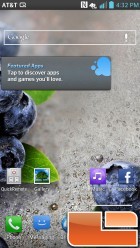

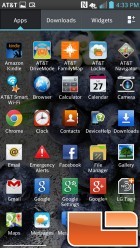
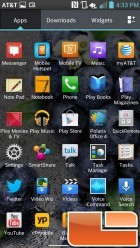
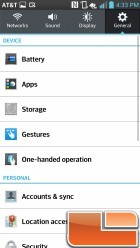
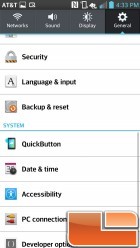
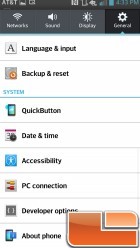
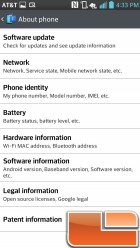
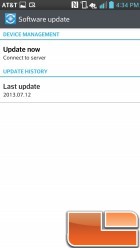
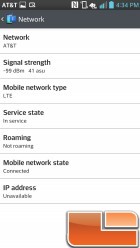
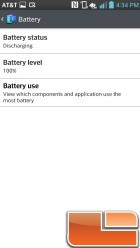
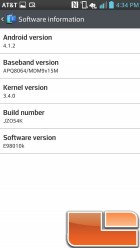
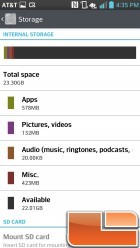
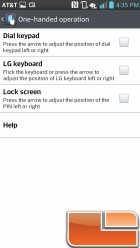
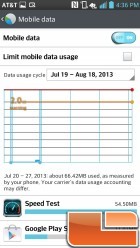
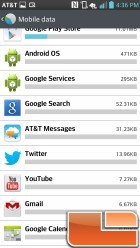
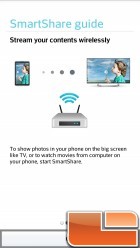

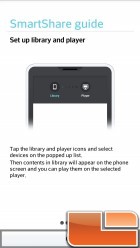
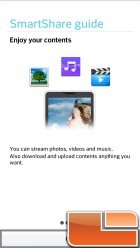
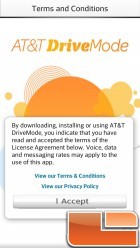
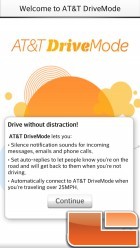
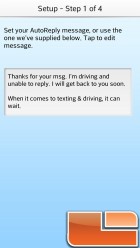
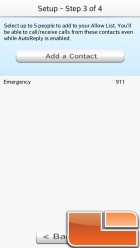

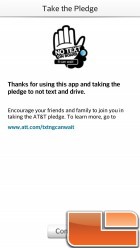
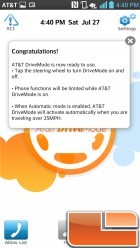
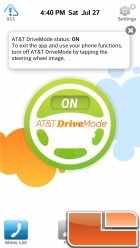
Comments are closed.