ECS P67H2-A Black Extreme Motherboard Performance Review
ECS P67H2-A Black Extreme Motherboard System BIOS
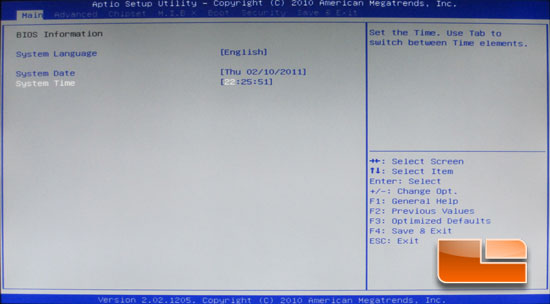
When you first fire up the ECS P67H2-A Black Extreme into the BIOS, this where you start. Here we can set the language, date and time. Not real exciting, yet still important.
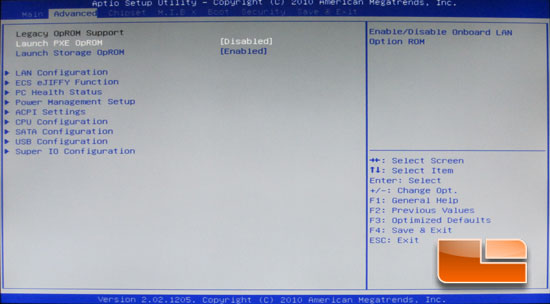
The advanced tab of the ECS P67H2-A Black Extreme brings us to several sub pages. We have the option to head into the LAN Configuration, ECS eJIFFY Function, PC Health Status, Power Management Setup, ACPI Settings, CPU Configuration, SATA Configuration, USB Configuration, and the Super I/O Configuration.
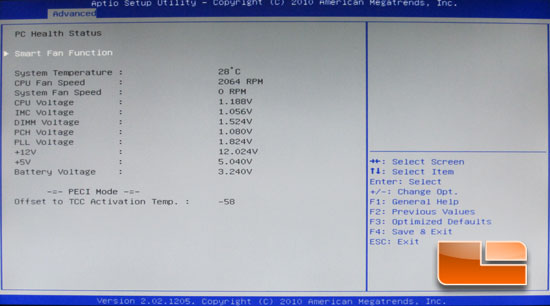
The PC Health Status page shows us the current system temperature, various fan speeds, and the current voltages throughout the system.
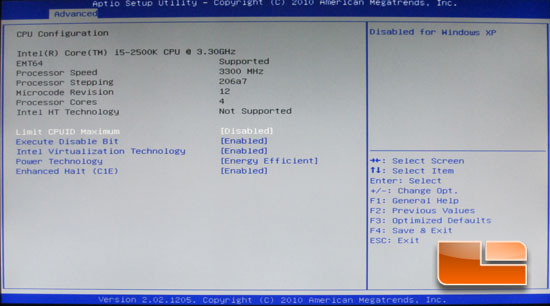
The CPU Configuration page gives us access to the various technologies on the Intel Core i5 2500K that we will be using.
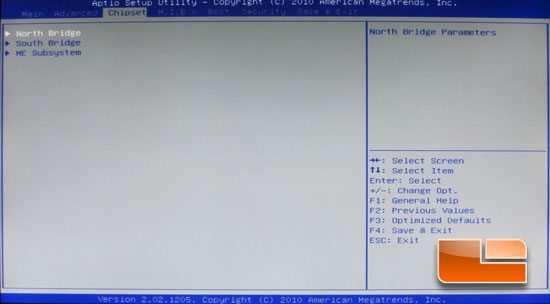
The chipset tab of the ECS P67H2-A Black Extreme will give us access to the North Bridge, South Bridge, and the ME Subsystem settings.
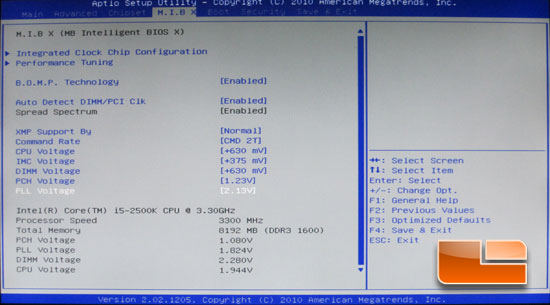
The M.I.B. X page is where the P67H2-A Black Extreme BIOS gets a little rough for me. On the main page of the M.I.B. X section of the BIOS we have the ability to alter our voltages. Instead of allowing me to set the Voltage that I want to operate at, all of the Voltages are adjusted in a plus or minus style. This isn’t my preferred method, but I was still able to get the job done when we get to the overclocking section of the article. All of the Voltages are set to the maximum allowed.
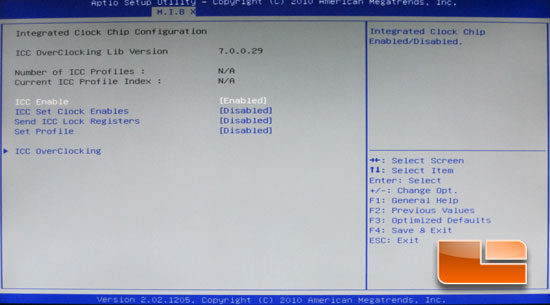
If you plan on doing any bclk overclocking you need to come into the Integrated Clock Chip Configuration page and enable the “ICC Enable”. This will pop up the option for the ICC Overclocking sub-page.

Once into the ICC Overclocking page you are presented with six more sub pages. They are not very descriptive of what each one does, but I will cover that below.
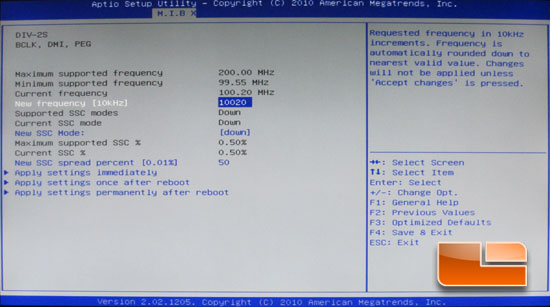
This is a shot of the DIV-2S page, and the one we will need later on for our overclocking adventures. The ECS P67H2-A Black Extreme will support a BCLK of 99.55 MHz up to 200 MHz. We can apply the new settings immediately, once after reboot, or permanently after reboot.
- DIV-1S is the Graphics (adjustable settings)
- DIV-2S is the BCLK, DMI, and PEG (adjustable settings)
- DIV3 is the PCIe, PCI33, SATA, and USB3 (adjustable settings)
- DIV4 is the GFX Bending (nothing to adjust)
- DIV-1NS is Graphics (nothing to adjust)
- DIV-2NS is the BCLK, DMI, and PEG (nothing to adjust)
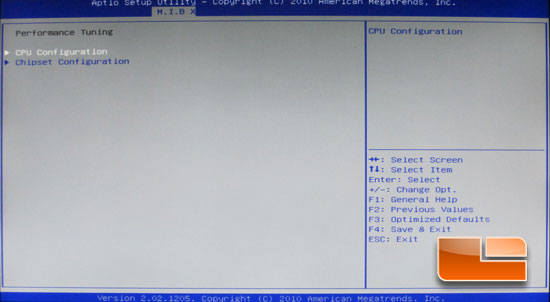
The Performance Tuning sub page of the M.I.B. X section brings us to the CPU Configuration as well as the Chipset Configuration.
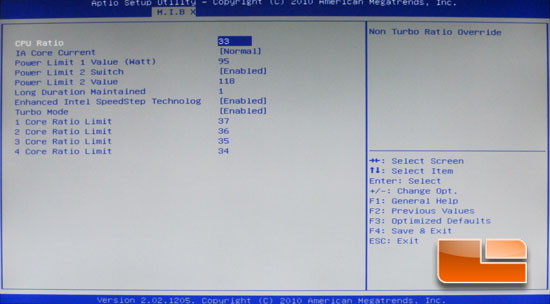
The CPU Configuration is where we will find our multiplier and turbo settings. We are also able to set the power limits of the CPU.

Chipset Configuration in the M.I.B. X section allows us to set the memory multiplier as well as the timings for the memory.
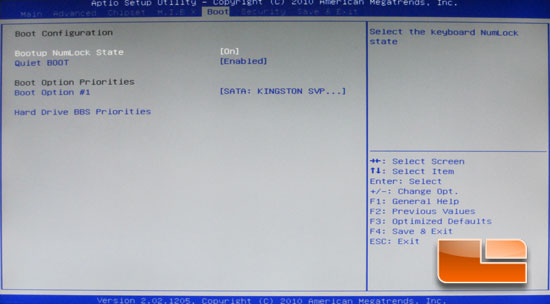
The Boot page is where we will set the boot device order.
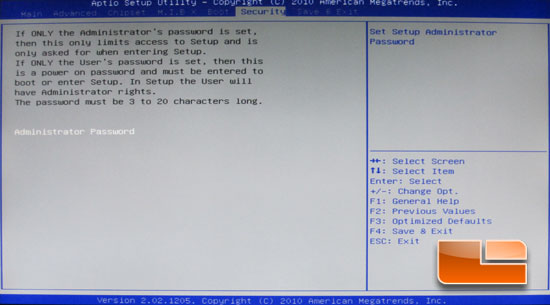
The Security page allows us to change or set the password for the BIOS.
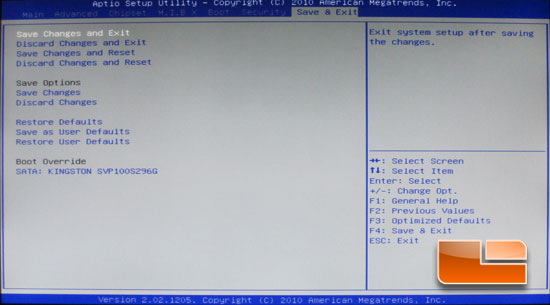
The Save and Exit page has a touch more to it than just saving and exiting. We can also store a single set of settings as user defaults, which can be reloaded. This will prevent you from losing your overclock settings if you have to reset for any reason.

Comments are closed.