ASRock A330ION Mini-ITX Motherboard Review
BIOS Features
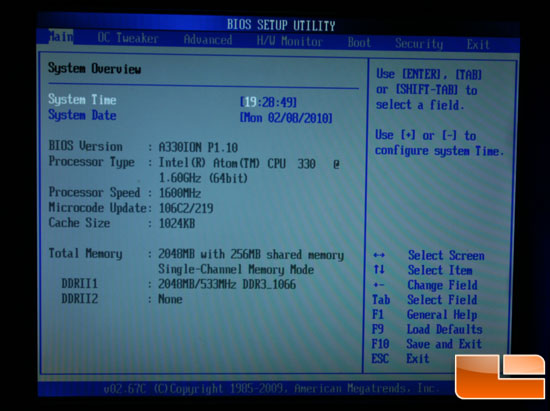
Starting with the BIOS, the ASRock A330ION proves that it’s ready to stand out in the crowd. Of course, the System Overview screen doesn’t do too much standing out, but it does show the DDR3 support (of which the test system used 1 stick of RAM at 1066 Mbps). It also shows the BIOS version and Intel Atom 330 CPU information. I like the blue BIOS thing, by the by.
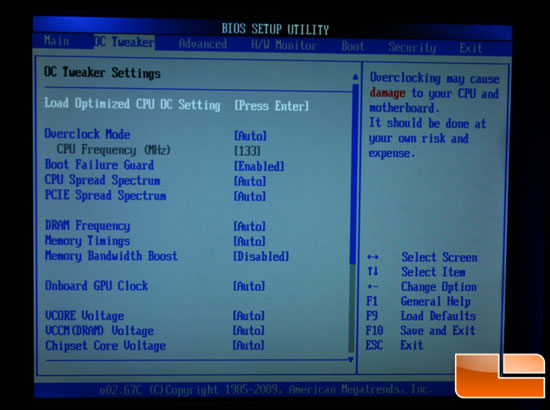
The OC Tweaker section is where the A330ION really shows some color. Do you see that red on the top right? Yeah, it says “damage,” because it wants everyone to realize that this screen means business. While overclocking is discussed a bit later, we can see here a lot of the options offered to power users aiming to tweak every little feature of the A330ION. What I particularly enjoyed, however, was the option to “Load Optimized CPU OC Setting[s].” Why? Continue to the overclocking section of this article to find out why.
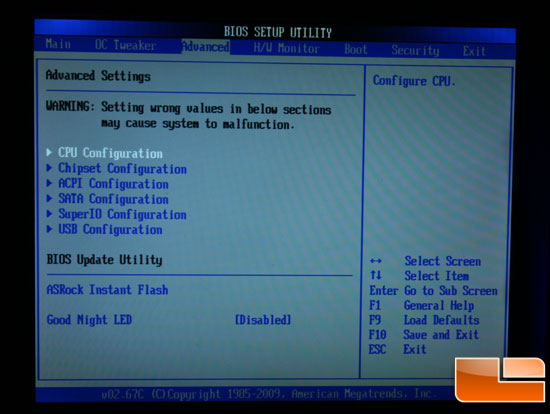
On the Advanced tab of the BIOS, we see the normal options for configuring various hardware items, most of which most people won’t need to worry about too much. However, we also get to see the ASRock Instant Flash and Good Night LED options. The ASRock Instant Flash option is an easy way to update the system BIOS without booting into an operating system or preparing overly special installation discs, while the Good Night LED feature turns off system LEDs when the computer goes into Sleep Mode to make the computer less obtrusive when its not in use, which is a nice feature for people who don’t love LEDs. (Full Disclosure: I love LEDs.)
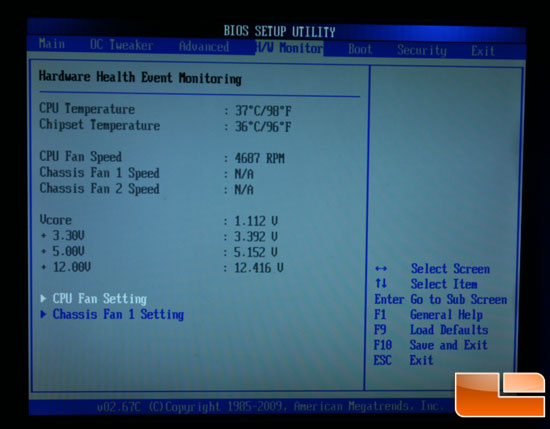
The H/W Monitor displays all the metrics the A330ION can measure, including the speeds of all three fan headers (CPU and two case fans), the voltage of power inputs, and the current temperature of the fancy electronics. Overall interesting and good to know.
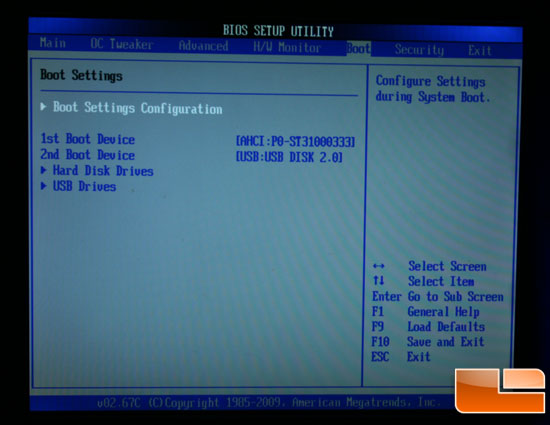
While it looks like an otherwise boring boot settings menu, I would like to note how easy it was to setup the computer to boot from a USB drive. In the past, I have meandered through system settings and BIOS features, trying to find the right combination of settings to tweak in order to boot from a USB drive. Sometimes I have failed, sometimes I get lucky and succeed. With the A330ION, I didn’t even have to break a sweat, as it automatically detected the bootability of my USB drive sporting a Windows 7 installation, and there wasn’t any additional configuration to boot from it. I like anything that makes my life easier, and installing from a USB drive is so much more convenient than a CD/DVD that I don’t know why it isn’t the standard already. Nonetheless, I found this to be a highly laudable BIOS feature.
But wait, what about overclocking? Onward, and we shall find out!

Comments are closed.